Enabling blocks¶
In the Admin menu go to Structure > Blocks
Scroll the page to find the Block you wish to enable.
Click on the Configure link
If needed, you can give a title for your block. This will replace the default title.
In the region settings select where you wish your block to appear:
- Select Sidebar if you wish the block to be visible as a right sidebar in one or more of your pages
- Select Footer if you wish the block to be visible in the footer area in one or more of your pages
- Select Menu if you wish the block to be visible in menu in one or more of your pages. Note: this option will not work with all Blocks.
- Select Main content if you wish the block to be visible in the main content section of the page.
From the Pages tab select on which pages you wish the block to appear/be excluded from.
You can target the pages by writing the paths, with multiple paths per line.
Click Save block
Additional options¶
Rather than specifying page paths to display the block on, you can set the block to be visible on certain content type pages.
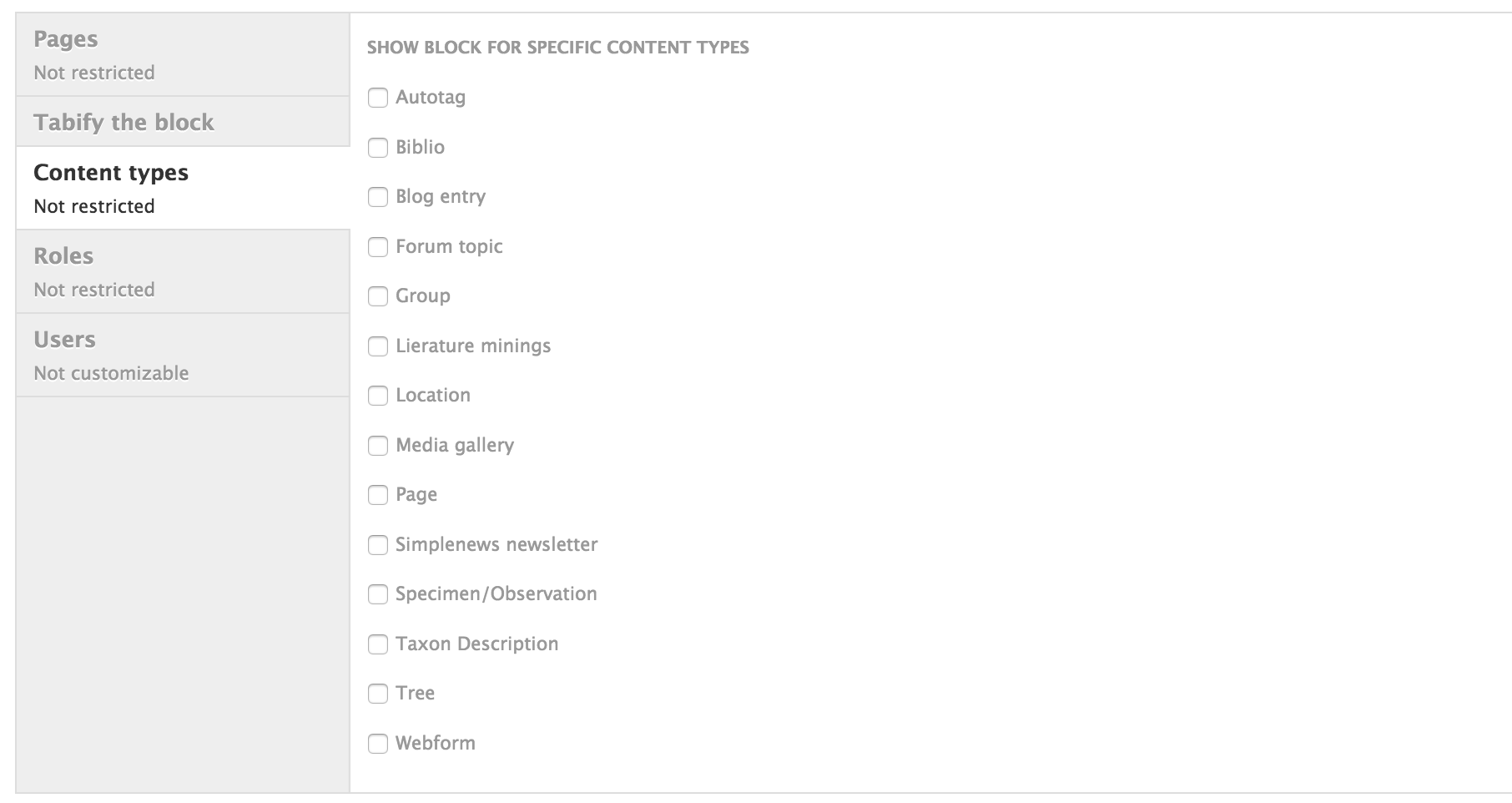
Under Roles you can also restrict viewing the block to uses with a specific role.
Select Display as Tab in the Tabify the Block tab if you wish the content of the block to appear as a sidescreen tab (like the issues queue tab)