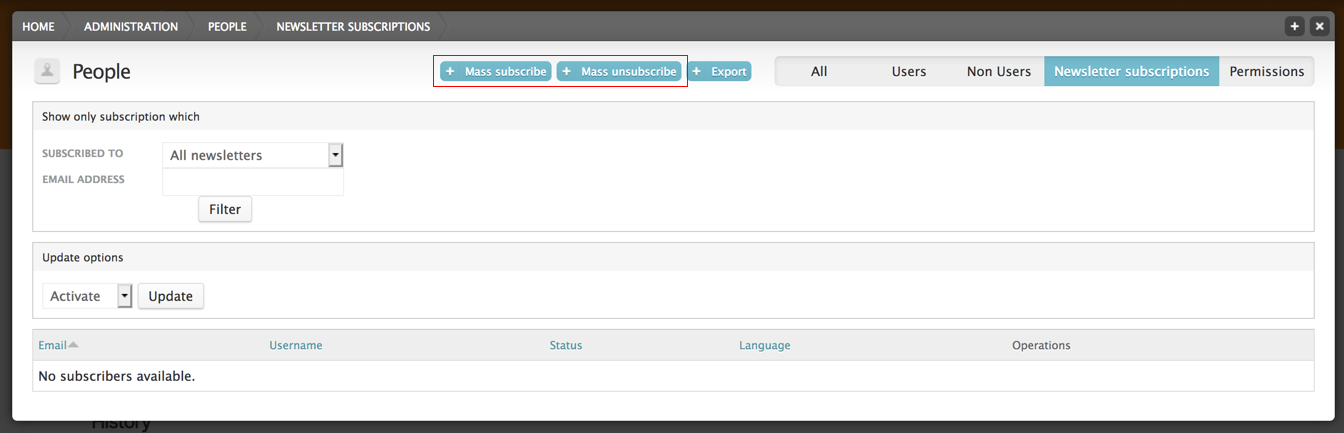Newsletter¶
Newsletter can be created using the Simplenews module. They are sent to subscribed email addresses, and provide a nice way to contact users of your Scratchpad
Enabling the Simplenews module¶
- From the Admin menu bar go to Structure > Tools
- Find the Mail section and enable Simplenews
- Click Save
Configuring Simplenews¶
Once installed, we need to setup Simplenews.
Still on the Tools page in the Mail section a link Configure Simplenews has appeared. Click this link.
Alternatively, from the Admin menu bar go to Configuration > Newsletters
Newsletters are organised into categories, each category with their own settings. Some settings useful to change:
- From name
- Subject
The Subscribe new account setting controls whether new signs are automatically added to the newsletter mailing.
Create a newsletter¶
- From the Admin menu bar go to Content
- Under Simplenews newsletter select Add
- Enter a TITLE and DESCRIPTION.
- Select the newsletter category.
- Ensure Published is selected under “Publishing options”
- Save
Create a newsletter issue¶
The newsletter has been created and is ready to be sent.
Click the Newsletter tab, on the node.
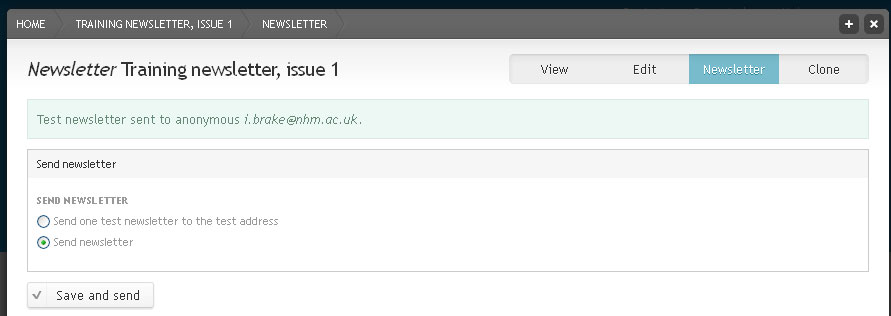
Send newsletter settings
If you’d like to send a test newsletter, select “Send one test newsletter to the test address” and click Submit button.
To send the newsletter to the subscribed emails, select ‘Send newsletter’ and click Submit button.
User subscriptions¶
Depending on your Simplenews settings, users can either:
- Subscribe to newsletters when they register
- Edit their user account
- Not subscribe on their own and you have to subscribe them.
To view and edit user subscriptions:
- From the Admin menu bar go to People.
- Click Newsletter subscriptions to see a list of users and their subscription status to the different categories of newsletters.
- You can Activate/Inactivate/Delete users.
To subscribe/unsubscribe several users at once click Mass subscribe or Mass unsubscribe blue links at the top, enter the email addresses of the users (these have to be the email addresses of users that are allowed to login)
To subscribe a single user, click Manage subscriptions link available on a user profile page.