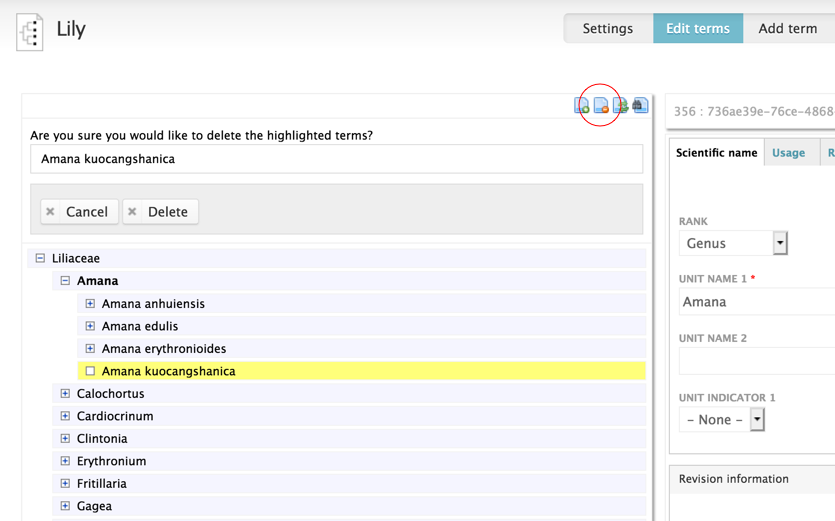Editing classification¶
You can open the taxonomy editor either from clicking the cog wheel icon next to the taxonomic name header of a taxon page (see Viewing a classification), or from the Admin menu:
- From the Admin Menu go to Structure > Taxonomies
- Click Edit terms next to the biological classification you wish to edit.
Taxonomy editor¶
The taxonomic editor is divided into a left Tree side and right Form side.
- On the Tree side you can add, edit, move, delete or search for taxonomy terms.
- On the Form side you add/edit the data associated with a term.
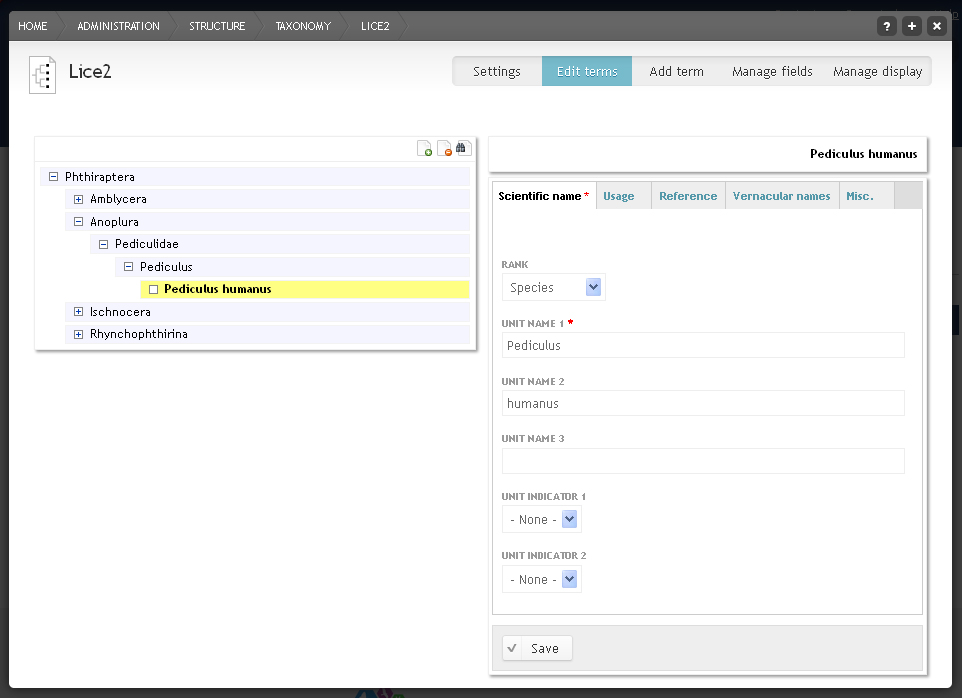
Selecting a term¶
When accessing the taxonomic editor via the classification edit function, the respective term is already in edit mode.
If you instead access the editor via the taxonomy administration page or if you want to edit a different term, extend the classification to the correct term by clicking on the plus icons and select a term by clicking on the Edit link next to it.
Editing term form¶
- When you select a term to edit, the term form opens on the right hand side
- Make changes and Click Save
Scratchpad biological classification fields conform to the Integrated Taxonomic Information System (ITIS) standard. For more information on these fields see Itis standard fields.
Adding a term¶
Add a term by either clicking on the Add term icon in the upper right corner of the tree, or on the Add term tab above the right hand Form side.
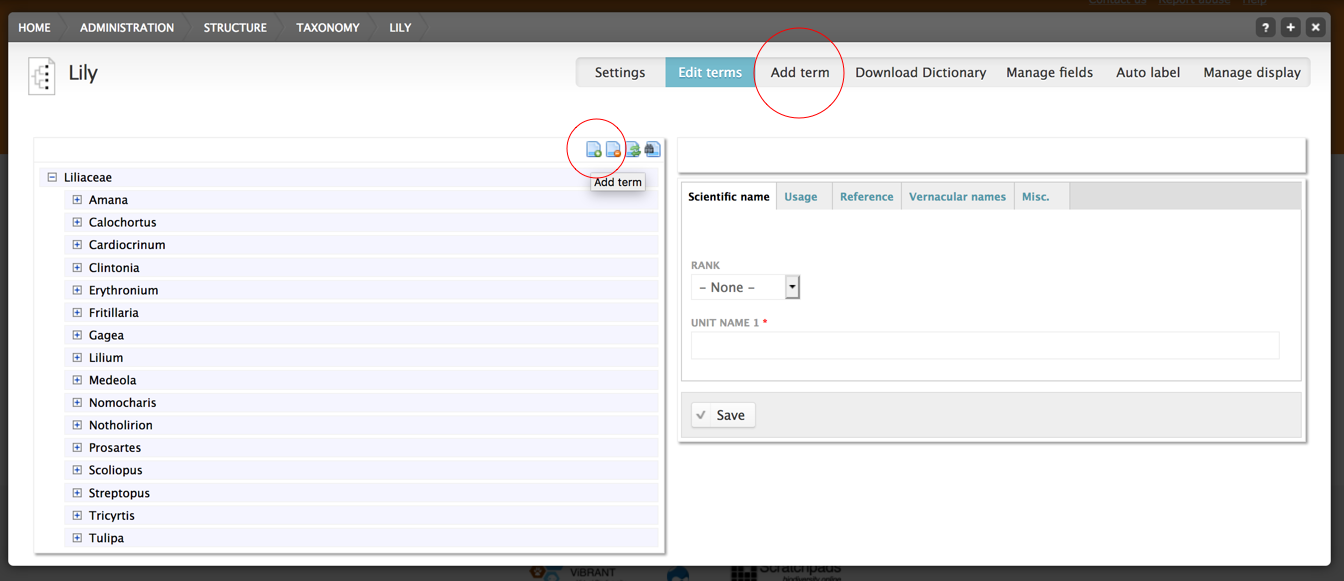
The new term will be added as child of the selected term. If no term was selected the new term is added to the root of the classification.
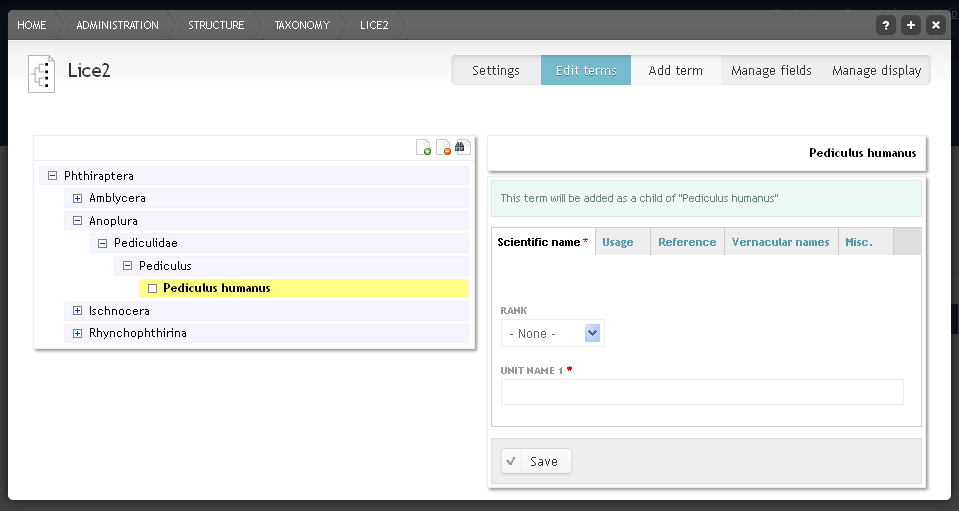
Delete a term¶
Select a term to delete, and click the Delete term icon in the upper right corner of the Tree side of the taxonomic editor. Scratchpads will ask you to confirm the deletion before proceeding.