Adding a biological classification¶
Introduction
Before adding data other than static pages to a Scratchpad, we need to add the taxonomic names. This is done via the Taxonomy module, which contains controlled vocabularies.
A vocabulary is a list of terms. These do not have to be biological classifications. Country lists, keywords etc. can all be treated as “taxonomies” in the context of your site. Taxonomies are the backbone of a Scratchpad and link together the content. They are used to generate taxon pages. Before you add a set of taxonomic names to your Scratchpad you need to add the vocabulary for it.
Click on Structure in the Admin menu and click on Taxonomy near the bottom
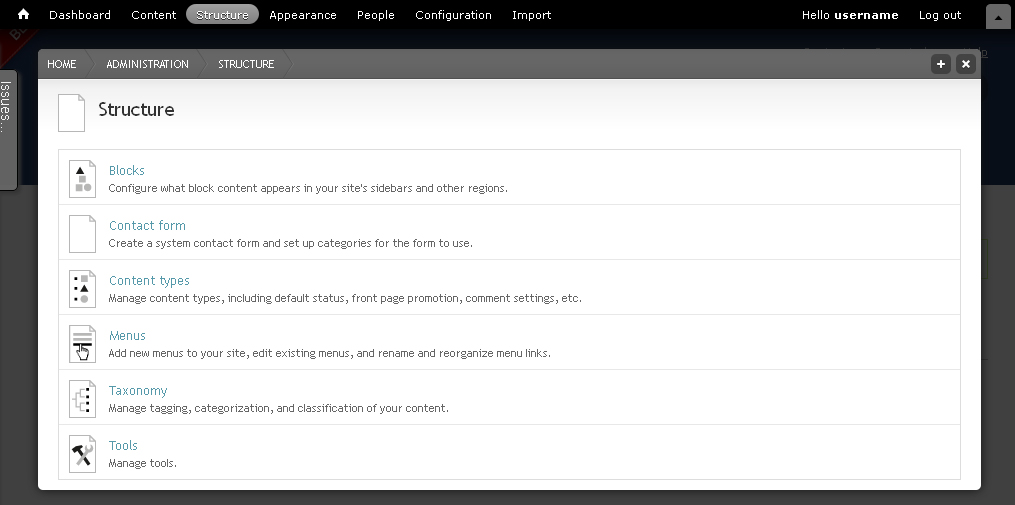
“Structure” admin page, listing the menu options: Blocks; Contact form; Content types; Menus; Taxonomy; and Tools
Click on the Add vocabulary link
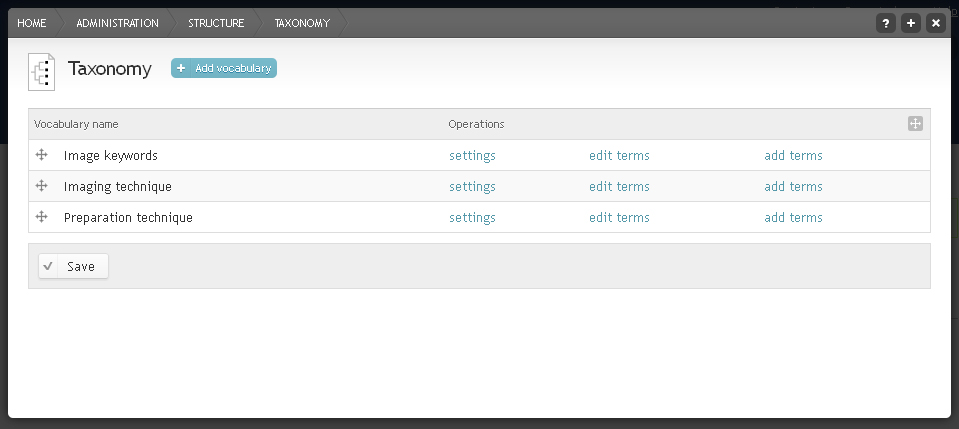
Taxonomy page showing “Add vocabulary” button near the page title
Enter the vocabulary Name.
Add a vocabulary Description.
Select which kind of biological classification you are creating (“Animal” in our example)
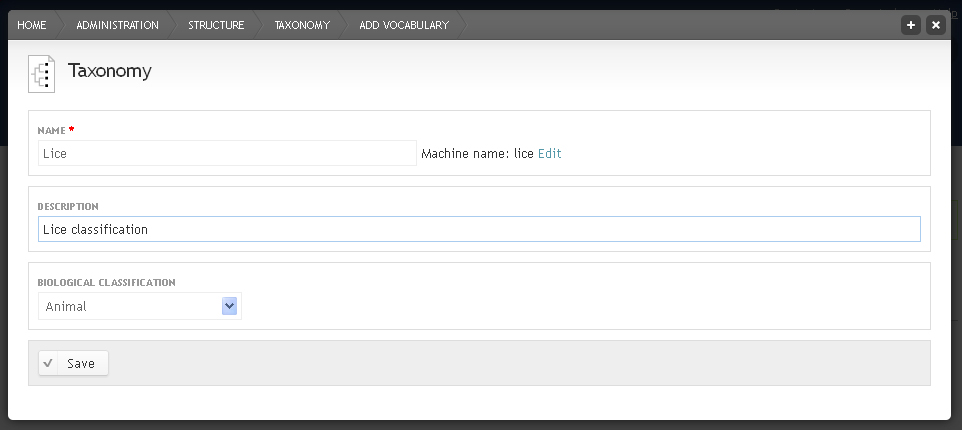
Add vocabulary form showing name, description and biological classification fields
Click Save
Adding terms¶
Having created a vocabulary you now need to add the list of terms (names).
This can be done by either importing a classification through the Scratchpads Classification Service (see Importing a classification), or by creating and importing your own classification from Excel (see Importing classification from Excel). Alternatively you can add terms one by one by clicking on Add terms when you are on the Taxonomy admin page or by using the taxonomic editor (see Editing classification).
Troubleshooting¶
Missing tab after creating classification¶
If after creating a classification and adding terms to it a tab does not appear for it in the main tab bar try clearing the caches:
- Go to Admin > config > development > clearcache
- Click Clear all caches - this will take a number of seconds to complete (likely more than 30 seconds)