Import content¶
To import data into your Scratchpad they need to be in the correct format matching the fields, and in some cases the values within these fields.
To help prepare your data in the correct format you can export a template Excel file that includes all the fields and any pre-defined field values for the respective content type. Populate this file with your data and import into the Scratchpad.
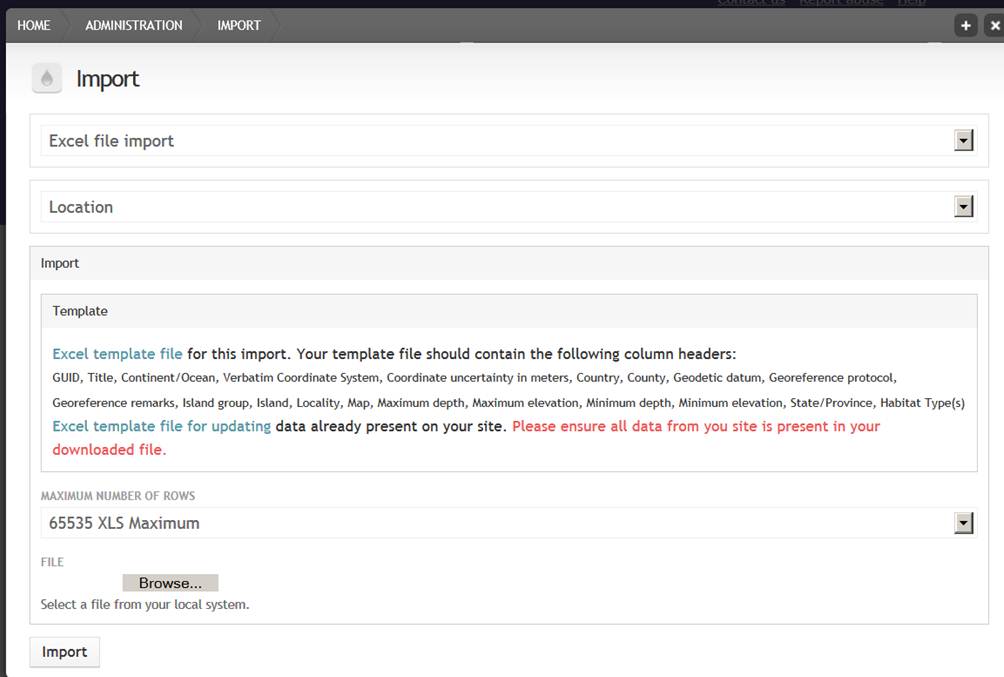
Creating the template file¶
- From the Admin menu go to Content
- Click on Import next to the content type you want to create the template file for, e.g. Taxon description
- Click on the Download link and open the file in Excel. You will see the different Scratchpad fields as column headers. Required fields are shown in Red
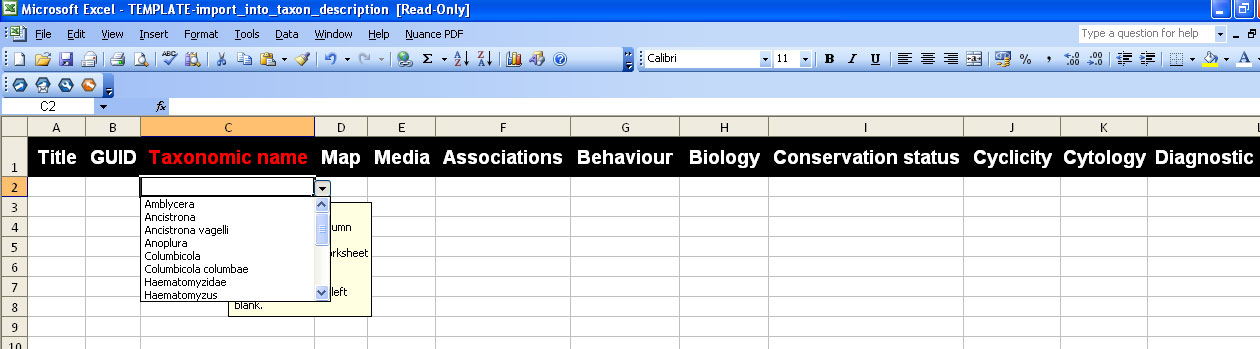
- Fill the template file with your data and save
Create the pre-populated template file¶
- From the Admin menu go to Content
- Click Import next to the content type into which you want to import data, e.g. Taxon description.
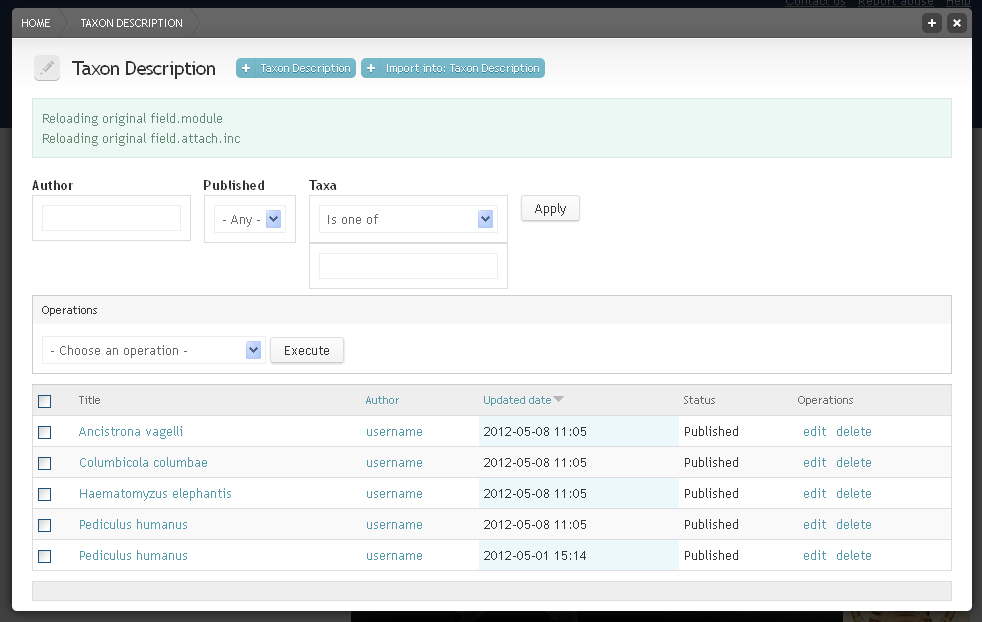
- From the Maximum number of rows drop down menu select the option that best matches your file. (e.g. for a excel file with 3500 rows, choose 5000)
- Browse for the file and click on the Import button
- View your imported data by clicking on the respective tab for the content type in the Main menu or by clicking on Content in the Admin menu and then on View next to the respective content type
Other Important Information¶
- Always download an up-to-date template file - the Excel spreadsheets can be used for most content and are dynamically generated. This means that if you add fields you will need to use a new template.
- Be patient with importing data - the Excel file needs to be uploaded, parsed, then saved in your Scratchpad. Upload speeds are usually much slower than download speeds, so depending on your internet connection this may take some time (especially for large files >1MB). Importing medium-sized (3000-6000 term) taxonomies with rich data can take 5-15 minutes.
- Keep the browser window open when running an import - if you close the browser window the import will stop.
- If a taxonomy imports in the wrong order, try running the import again - if you have defined parent child relationships and a child is imported before its parent, it will be placed at the root of a taxonomy. Running an import again will update the taxonomy and the hierarchical relationship should now be correct.
- Use GUIDs if you have any - A GUID is a global unique identifier for a record/node. GUIDs can be used to compare/synchronize different databases. Adding a GUID is not required, you only need it if your records/nodes were generated from an established database and you want to be able to update your data from this database at a later stage. Note that the GUID really has to be globally unique, at least across the whole Scratchpad. So it is not enough just add a number. Better is a combination like “Species2000-1”.