Importing classification from Excel¶
Taxonomic terms can be imported directly into a existing vocabulary through a pre-populated template excel file. This can be very helpful especially when large volume of terms has to be imported or when the imported terms are already in a structured (or semi-structured) format (e.g. an MS Excel file, an MS Access database).
Create the vocabulary¶
Skip this section if you already have a taxonomy you wish to update
- From the Admin menu go to Structure > Taxonomy
- Click + Add vocabulary
- Provide the Name of your new classification
- Select if the classification is Biological or non-biological. This is a very important step
- Click Save
Downloading the template file¶
- From the Admin menu select Import
- Select Taxonomy: Excel file import
- Select a vocabulary.
- Download the Excel template.
- Select the first template file if you wish to replace all contents of an existing classification.
- Select the second template file if you wish to update (correct, add) terms in a existing classification
Editing the template file¶
Complete the columns as follows:
Term Name - Required field
Provide the full term without the authority. e.g. Thymus or Thymus longicaulis or Thymus longicaulis subsp. longicaulis Do not italicize.
Always start with the higher taxa of your classification first
Parent Term Name
Provide the term name of the immediate hierarchical parent in your classification. Provide the name as entered in the Term Name field
Term description
Provide some basic description for the term. This field should not be confused with the taxon description that can be entered in detail from the Taxon description content type
GUID
Provide a unique and at least 10 character long alphanumeric identifier for the term. This identifier will be used throughout Scratchpads to identify this term. If left empty the system will auto-generate one once the file is uploaded
Parent GUID
Provide the GUID of the parent term. This can be left empty if you have already provided the Parent Term Name or if the taxon is the highest in the hierarchy.
Associated accepted name (Name)
Provide the name of the term that is the currently accepted name if the taxon is not accepted. Should be left empty if the column Associated accepted name (TID) or Associated accepted name (GUID) is filled.
Associated accepted name (TID)
Provide the TID number of the term that is the currently accepted name if the taxon is not accepted. Should be left empty if the column Associated accepted name (name) or Associated accepted name (GUID) is filled.
Associated accepted name (GUID)
Provide the GUID number of the term that is the currently accepted name if the taxon is not accepted. Should
Importing the template file¶
Once you have made the desired changes and additions to the template file, you can import it back into your Scratchpad.
Select Browse, locate the file, and select Import.
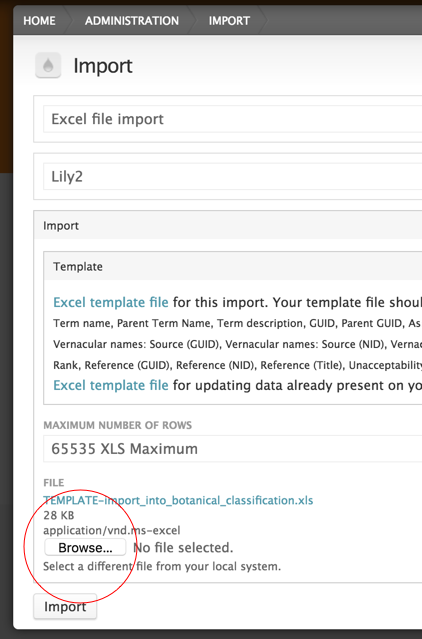
When the import is complete, the overlay will report the number of terms created.

To view your new classification and the taxon pages, close the overlay and go to the new tab with the classification’s name in the Main menu - see Viewing a classification.