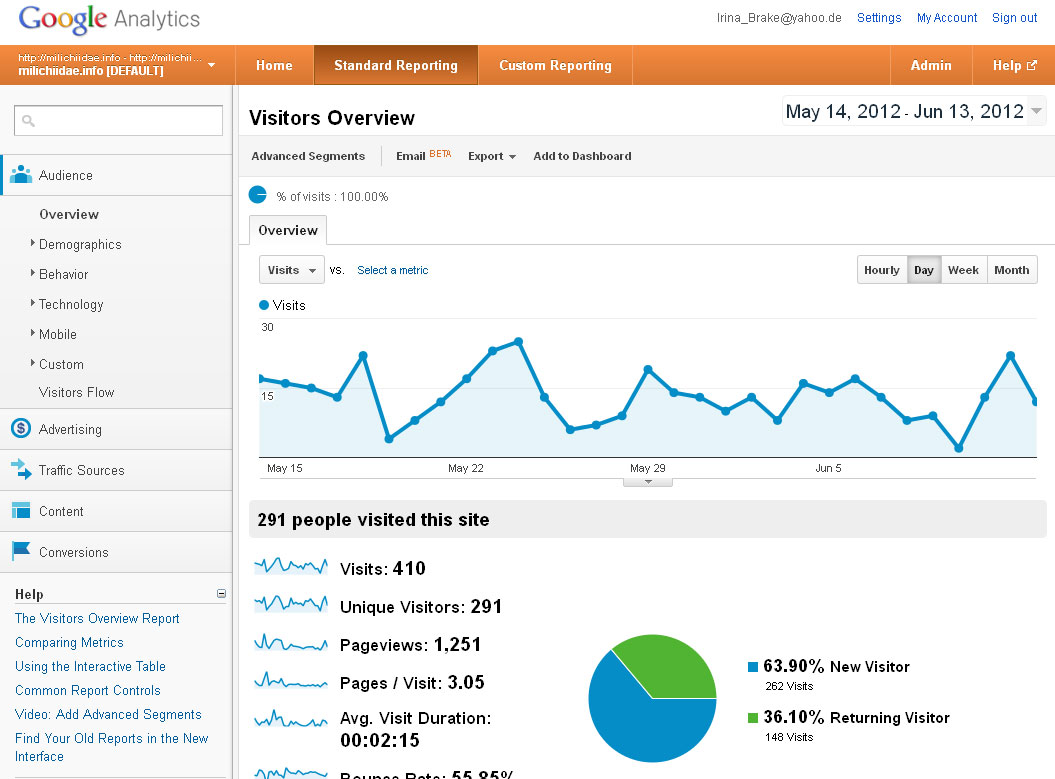Google analytics¶
Google Analytics helps you get an overview over the number of visitors on your site, where they come from and how they behave.
- Go to http://www.google.com/analytics/features/index.html and create a Google Analytics account for your Scratchpad. You will be given a key that starts with “UA-”. Save this key or keep this page open while you enable the Google Analytics module on your Scratchpad.
- In the Admin menu go to Structure > Tools.
- Under the Statistics section enable Google Analytics and save.
- Configure the Google Analytics tool by clicking on the Configure Google Analytics link that has appeared in the Statistics section. Alternatively go to Configuration in the Admin menu and click on Google Analytics.
- In the WEB PROPERTY ID field enter the enter the UA number given by Google when you signed up.
- Save configuration
- After about a day you should be able to see the first data about your Scratchpad when you log into your Google Analytics account. You can only view these data via your Analytics account, not via your Scratchpad.