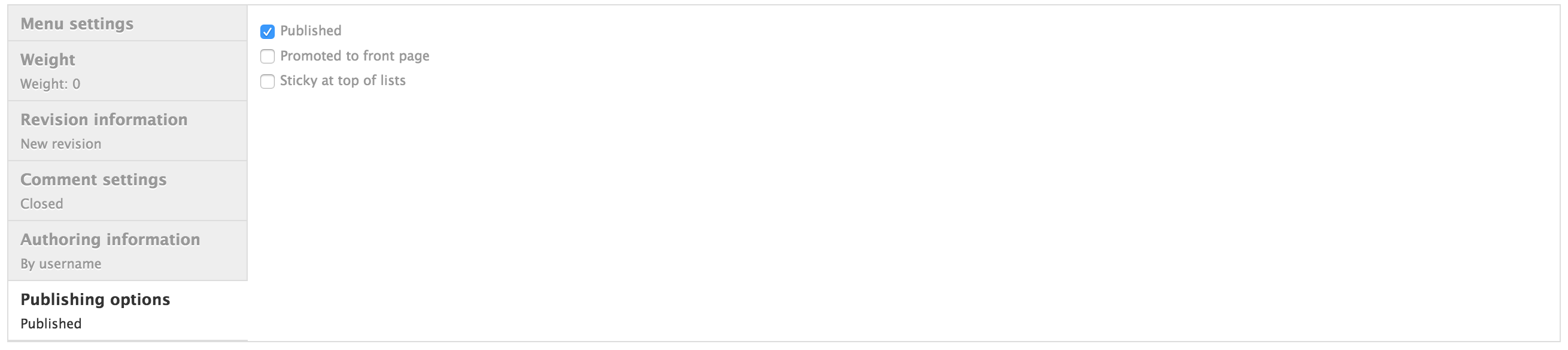Ordering content¶
There are two methods to control the order of nodes. Weight allows you to specify a weight for each node, so those with a lesser (lighter) weight float to the top of lists. The Sticky at top of lists setting is a simpler setting, where nodes can be ‘promoted’ to the top of a list*
Weight¶
Weight settings allow you to finely control the order of content. For example, if you have many taxon descriptions, you may want to control the order that they appear on the Descriptions tab on a taxon page.
Enable Weight¶
- From the Admin menu go to Structure > Content types
- Click edit next to the content type that you want to enable weight settings for (e.g. Taxon Description)
- Click ‘Weight Settings’’ from the bottom left menu
- Select YES under ENABLE to activate weight settings for that content type
- Click Save content type
Set weight¶
Either Add or Edit an item of content for the node type on which you have enabled setting weight.
A new weight option is available in the node additional options.
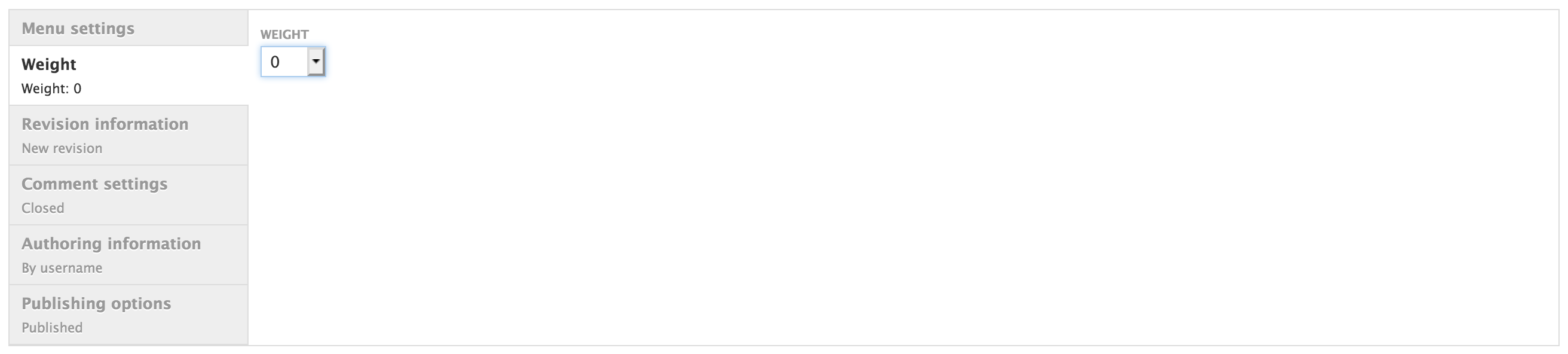
Node edit form showing weight selection form
Sticky at top of lists¶
The Sticky at top of lists setting is a simpler setting to control node order. A node with Sticky at top of lists selected will appear at the top of all lists in which it appears.
For example, if you had multiple taxon descriptions for a single taxon and enabled Sticky at top of lists for one of these, it would be this one that appears on the taxon Overview page and would be first on the ‘Descriptions’’ page.