Images & media¶
From the Admin menu go to Content
Click on the Add link next to Images in the Files section at the bottom
Click on Add files to select one or more files to be uploaded. You may also drag and drop files in the filename box from your file explorer (e.g. windows explorer).
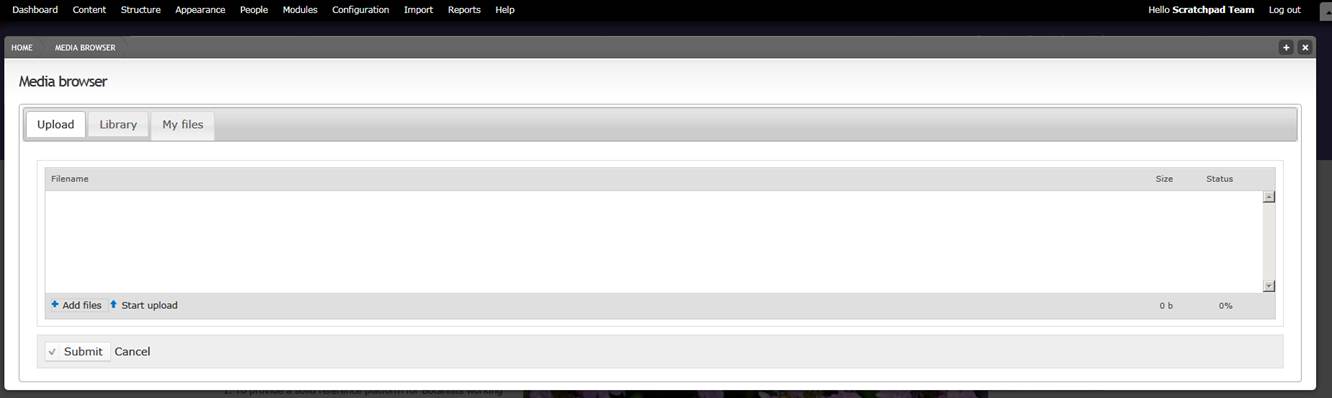
After selecting your file(s) click Start upload and wait for the files to upload.
Click on Submit
Editing metadata¶
If you want to set image metadata (e.g. title, media gallery or taxonomic name), you will need to edit the image.
From the Admin menu go to Content
Select Image
Find the uploaded image, and click Edit
Change the TITLE if necessary and fill in the other fields as needed.
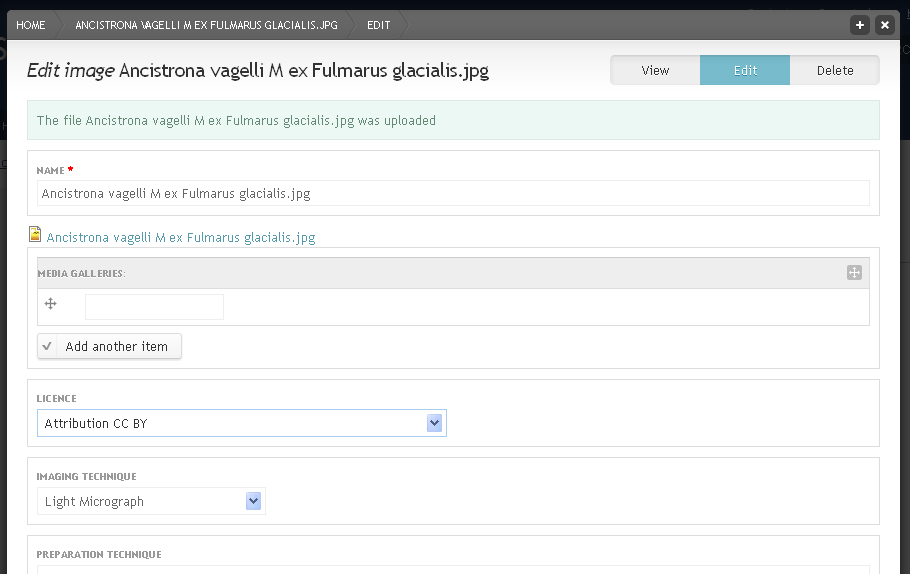
To link the image to the classification and have it show on taxon pages enter a name in the TAXONOMIC NAME field. After typing a few letters you will get a list of names starting with these letters. Choose one of these.
- Click on the Misc vertical tab. Fill the Media Gallery you wish your image(s) to belong to
- Click Save
If you upload several images, it is faster to use the Grid editor to edit several images at once (see Edit content)